December 3, 2007
October 20, 2007
Slow internet connection in Ubuntu 7.10 Gutsy Gibbon
I finally managed to install Ubuntu 7.10, Gutsy Gibbon. As I wrote in my earlier post, it was not such a straightforward experience.
Tweaking firefox is usually the first thing I do after installing any operating system. The very first thing I do is to set home page to www.google.ca .
I was shocked to see that the main google page took many seconds to come! After trying few other addresses, I realized that there is something wrong.
I well remember that in Ubuntu 6.10 I had the very same problem. This was totally gone in Ubuntu 7.04 and now in 7.10 it is back again.
This is a partial solution:
In firefox, type:
about:config
find this:
network.dns.disableIPv6
and change its value to "true"
There you go! It fairly fixes the problem in firefox but the connection is still painfully slow and with serveral seconds delay in anywhere else (for instance when you want to update your repositories in synaptic).
Ubuntu 7.10 Gutsy Gibbon feels more like Windows, painfully frustrating.
October 19, 2007
First experience with Ubuntu 7.10 (Gutsy Gibbon): Disasterous!

I have been impatiently waiting for the release of Ubuntu 7.10, Gutsy Gibbon.
I finally managed to download the DVD iso image, burnt it into a DVD and just waited for the right moment. Late in the night, I grabbed my coffee, dimmed the lights, and fired up my computer with the DVD. For me, the most exciting aspect of Ubuntu is its visual appeal. Very recently, with the introdoction of Compiz Fusion, this appeal just become something hot.
When the computer was starting up with the live DVD, something badly went wrong. The right graphic driver could not be found and instead I was forced to opt for basic one. It had never happened to me with any version of Ubuntu and with my current hardware configuration. My graphic card is an integrated Intel GMA 965, X3000. It has been serving Ubuntu 7.04, Feisty Fawn without any problem.
I was hopping that with the installation of Gutsy Gibbon to the hard drive, it will resolve the problem. I was so wrong.
When installation finished and system restarted, I was shocked to see a resolution of no more than 800x600 on a wide screen monitor with native resolution of 1440x900.
I played with different settings. after a while I managed to get the resolution right. but to my surprise, visual effects (Compiz) could not be started, a sign of wrong graphic driver.
Finally, I gave up with a bitter sense of disappointment. I may find a solution here and there. I will definitely give it a try. But I will never forget that Gutsy Gibbon was not what it meant to be in the first try. Feisty Fwan! I have so missed you!
When I edited menu.lst, to set Windows Vista as default operating system again, and restarted back to Vista, for the first time, I felt happy going back to Windows.
[Update: it is known that Intel 965 graphic chipset is in compiz blacklist. You can force compiz to skip checking and everything goes back to normal.
to do so, in terminal make sure you are in your home directory then type:
sudo gedit .config/compiz/compiz-manager
and add this line:
SKIP_CHECKS=yes
now try compiz again.]
September 10, 2007
How to install compiz fusion [updated]

This is an update to my previous guide on installing compiz fusion in Ubuntu. I have used a new repository in this new guide. The following steps are those which worked for me. I have installed compiz fusion in Ubuntu 7.04 Feisty Fawn 64 bit edition and it should work in 32 bit edition as well.
1. Go to Synaptic and remove compiz (and preferably anything with compiz in its name!).
2. Again in Synaptic, remove all compiz related repositories that you might have added before. If you have not installed compiz yourself (and/or you have a fresh installation of Ubuntu) forget about this step.
3. Add this line to your repositories in Synaptic:
deb http://ppa.launchpad.net/amaranth/ubuntu feisty main
and then reload (there is a button on synaptic for reloading package information).
4. In Synaptic, Install these packages:
compiz, compizconfig-settings-manager, sexy-python, emerald, emerald-themes
To be accurate, only the first package is absolutely essential for running compiz fusion. Compiz Settings Manager makes your life a lot easier in configuring compiz fusion. Emerald is not a necessary package. It basically handles windows decoration (like window frame, buttons, shadow ...). But I personally like it very much and in fact I missed it a lot from beryl era.
5. Now, it is time to run compiz fusion. But my personal experience was that plugins would work best if you reboot your system before actually getting to run compiz for the first time. To run compiz fusion, in terminal type:
compiz --replace &
and if you like to take advantage of emerald, type:
emerald --replace &
I am particularly fascinated by shift switcher plugin in this compiz. It is more like cover flip effect in new Mac interface (used in new iTune, iPhone, iPod Touch, OS X Leopard). It is not active by default and you should activate it through Compizconfig Settings Manager.
It is worth mentioning that Expose effect is called Scale here.
One last thing to remember is that due to some bugs, your system update will keep notifying you that compiz-core needs updating. The fact is that it does not! Use your imagination to find a workaround.
I would also like to suggest that you read these two posts on installing a Mac OS X like dock (Avant Window Navigator):
Avant Window Navigator
Avant Window Navigator + reflection
Just remember that in the latest version of Avant Window Navigator, you don't need to change settings manually to get 3D effects. It is all in its preferences now.
Enjoy!
August 31, 2007
Palm quick install and Windows Vista
It is really nice to see that "Outlook® 2007 Update for Palm OS Devices" is out and lets Palm devices sync with outlook 2007 easily and almost flawlessly. Though I should mention that sometimes it refuses to sync when outlook 2007 is running. I have to close outlook and try again.
My happiness did not last long when I found out that "quick install" is not compatible with Microsoft Windows Vista. Such a pain! There are some workarounds but I personally haven't found them useful.
I hope they release a patch before long.
I my next post, I will write about GRUB and Windows Vista. Does it ring a bell somewhere?
August 25, 2007
What is wrong with Flip 3D and Control Panel in Windows Vista?
Some users in Microsoft Windows Vista have a strange problem. Here is what it looks like:
Flip 3D does not work, i.e. when you try flip through windows a simple effect of task switching comes up. It doesn't mean that Aero is off. There are shadows under windows and glass effect in place.
At the same time running control panel is impossible. Control panel window appears for a very very short time (as an empty window) and disappears instantly. None of the components of control panel are operational. For example you cannot even change your background wallpaper.
The confusing part is that it does not happen every time the system boots up.
I googled the problem but found few things as to what the reason could be. It is suggested that a driver, or software that you have installed might be the problem. But believe me, you cannot find out which one is to blame.
Of course you can start uninstalling all your software one by one to see which one causes this problem but if you have been long enough with windows, you know that even uninstalling a software doesn't mean that all the dlls and junks are off the table. The temporary work around that I have found to be useful is to restart a service called: "Software Licensing".
The temporary work around that I have found to be useful is to restart a service called: "Software Licensing".
To do so, right click on Computer, select "manage". Then fins "Services" and from there find and restart "Software Licensing".
Update: After the latest updates for Vista in October 2007, this problem is resolved.
Vista vs. Ubuntu poll
[Update: Poll is now closed. An analytic report is coming soon.]
I just noticed that blogger has added a new gadget to its arsenal of add-ons, polls!
It is poll time folks! I have arranged a poll as to what your preference is when it comes to operating systems war. I will write a detailed report and analysis after the poll is closed.
Please kindly spare a few seconds and express yourself.
Cheers!
August 9, 2007
Expose in Windows Vista
Having moved from Ubuntu Linux to Windows Vista, one of the very first thing I missed was expose-like effect. Expose is originally a Mac idea that is also implemented in Compiz. We do know that Windows Vista comes with its own flip 3d effect, but let's be fair, it is not as useful as expose in fast and visual switching between running applications.
We do know that Windows Vista comes with its own flip 3d effect, but let's be fair, it is not as useful as expose in fast and visual switching between running applications.
Switcher is a very small and capable application that add expose like effect to Vista.
You can find Switcher here.
August 4, 2007
My new system and operating system

It happened at last! In the worst time imaginable. When I had loads of things to do my computer (the old, the only) simply refused to live any longer. I did the autopsy and the cause of death was motherboard failure. In a laptop computer, when the motherboard is gone, we have to let it go.
I was expecting to move to an Apple but I was in rush and as you know iMac line is to be revived shortly (it might has happened as you read this). I was in rush to buy a new computer and I didn't want to buy an old iMac. So I Bought a PC with Vista pre-installed.
I cannot really compare Vista to Ubuntu Linux or Windows XP in terms of speed, responsiveness and so on simply because my new hardware, by today's standards, is a monster and it MUST run Vista lightening fast.
However my first take on Vista is that it is not a huge step forward from Windows XP. It is refined, it has some eye candies but it is not hugely different.
I have also some compatibility issues with some software that I was using in XP. I just finished installing Windows XP in a virtual machine. To be perfectly honest, it performs well and I can easily install old software in XP without affecting Vista performance.
July 21, 2007
Why I’m going back to Windows
Despite all the efforts and difficulties it’s been a pleasant experience. The user interface has been particularity excellent and eye catching.
However the matter of fact is that using office applications comprises more than 70% of our work with computers. I regret to say that in this very serious and important area office alternatives in linux are lagging behind. The most famous one is open office and I have to say that was the worst one. You may ask what’s wrong with them. The first problem, and maybe the most important one, is compatibility issues. It happened times and times that I compiled a file in a word processor and linux and checked it in Microsoft word and they looked different. It was also commonplace to open files created with Microsoft word in linux and see different formatting.
Many people argue that it’s not correct to consider Microsoft office as the standard and try to make other applications like it. Unfortunately they forget this very obvious fact that more than 90% of users are using Microsoft office. Before going any further I should say that’s for basic data day activities that formatting and compact ability is not that important, Microsoft office alternatives in linux are good enough. But, and this is a big one, when the situation is more serious you encounter more incompatibilities and that can be disastrous.
The other thing that some linux fans forget is that we are not supposed to spend our time with computers. We spend our time with computers to get our jobs done. And for that purpose Microsoft office has proved to be practical enough.
We all know that Microsoft windows is neither a good operating systems nor it offers the best user interface and experience. For that reason if I am to choose another operating system that would be OS X. The point I’m trying to make is that linux has come a long way to become a more user friendly up rating system. In its current condition it is a huge step forward from what it used to be five years ago. But it’s not a mature operating system for desktops yet.
I know that many linux users do not share this view with me. I’ve been trying to share and what of the learned and what I have experienced in linux with you. But Now I’m going back to windows. It doesn’t mean that I will never come back to linux again. I am well aware that I will miss it a lot. So don’t be surprised if you see me writing here again about linux. Until then goodbye!
July 16, 2007
Avant Window Navigator + reflection (step by step installation guide)

I had a post here as to how to install Avant Window Navigator.
You might have noticed that reflection is the new hot topic in user interface everywhere. And we have it here in Avant Window Navigator (AWN).
The effect I am discussing here, makes AWN very similar to the effect seen in upcoming OS X 10.5 (Leopard). So you have a chance to experience this cute visual effect in your lovely Linux environment!
If you have not installed AWN by now, follow the instructions in this post.
Then open Configuration Editor and go here:
apps>avant-window-navigator>bar
You should change a couple of settings here.
Change bar_angle to 45
and icon_offset to 18
Now restart AWN and you have it. Enjoy!
July 9, 2007
Rotate desktop cube with mouse scroll in Compiz Fusion

This is a particularly useful feature that has been around in Beryl. But Compiz users have not enjoyed this plugin until now. If you have installed Compiz Fusion (a merger project of Beryl and Compiz), you can activate this plugin.
Run compizconfig setting manager from the preferences menu.
Find and activate Viewport mouse switch. That's it! Now if you place your mouse pointer over any empty place on desktop and use scroll button, desktop starts scrolling.
July 5, 2007
Fonts are ugly in Ubuntu (gnome)

I admit that it is more the matter of personal taste, but come on! Let's face it! When I installed Ubuntu for the first time, and after recovering from astonishment shock, I was annoyed by how ugly fonts were rendered on my LCD screen. Many say you can correct it by changing font rendering settings for LCD. I did it and it didn't help much. I finally figured out that it stems in the fonts gnome uses in Ubuntu. Luckily I found a good fix for this, as usual in ubuntuforums. Here is my personal take on the solution:
First you need to install Microsoft font pack for linux. In terminal type:
sudo apt-get install msttcorefonts
then download this file from the link below and save it on your desktop:
http://www.osresources.com/files/centos-windows-fonts/fontconfig.tbz
then in terminal, go to your desktop:
cd Desktop
and then:
sudo tar xvjpf fontconfig.tbz -C /etc/fonts/
now all you need to do is to restart gnome. It is suggested that logging out and in will bring these changes into effect. But I found that it is better if you do it the rough way, i.e. pressing
ctrl + alt + backspace
Does it look better now?
July 4, 2007
How to install Compiz Fusion
As you may know by now, Compiz and Beryl have merged and the resulting composite manager is called Compiz Fusion. As the name implies, Compiz Fusion has the best of two. The good news is that it is not just an amalgamate of Compiz and Beryl. It shows very good features and eye candies too. One beautiful eye candy is the reflection in Expose mode. You are well aware that reflection has become a hot feature everywhere. Apple has the lead and even Microsoft uses reflections! Where? have look at the left lower corner of Media Player 11.
I am particularly pleased to see that we have a nice and (almost) user friendly setting manager in place.

I assume that you are using Ubuntu Feisty Fawn (7.04) and gnome.
The first step is to disable Compiz (desktop effect) if it is running.
Then you need to un-install Compiz. So in terminal type:
sudo apt-get -y remove compiz-core desktop-effects
Then add the following line to third party repositories in synaptic:
deb http://download.tuxfamily.org/3v1deb feisty eyecandy
In terminal type:
wget http://download.tuxfamily.org/3v1deb/DD800CD9.gpg
and then:
sudo apt-key add DD800CD9.gpg
Now in synaptic, hit reload button.
The penultimate step is to install Compiz Fusion. In terminal:
sudo apt-get -y install compiz compiz-gnome compizconfig-settings-manager compiz-fusion-plugins-extra libcompizconfig-backend-gconf
Finally, in terminal type:
compiz --replace
to activate Compiz Fusion.
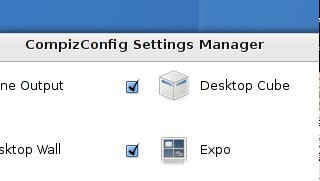 You should be able to find your new Compiz setting manager in your preferences menu.
You should be able to find your new Compiz setting manager in your preferences menu.As usual, you may add the latter command to your sessions to have it up and running every time the system starts up.
May 30, 2007
Do more with Nautilus!

As you know, Nautilus is the default file manager in Gnome. It is the application you open your drives and folders in. Nautilus has some very useful features that are not installed by default.
For instance, what would you do if you wanted to do something with a file and you were required to have administrator privilege? Or, How would you resize a picture from within Nautilus without having to open the picture with another application? Have you ever wished to have a way to open Terminal and be in the location/path that you are in Nautilus at that moment? These are all possible by installing 3 features for Nautilus.
These are all possible by installing 3 features for Nautilus.
As usual, open Synaptic and install these three:
nautilus-gksu nautilus-image-converter nautilus-open-terminal
The first one make it possible to handle files and folders as administrator/root.
The second one is for resizing pictures from within Nautilus by right clicking on the picture(s) and choosing resize (even rotate) from the menu. You can even resize loads of picture at once. Just select them all and right click and resize.
The third one opens Terminal when you right click on any empty place in your nautilus when you are viewing contents of a folder.
May 24, 2007
Firefox controls are ugly!
For some reasons, web controls are rather ugly in Firefox when it runs under Linux. (as a reminder, I am talking about running Firefox under Ubuntu Linux and Gnome)
It is particularly the case with radio buttons. Here are comparison screenshots of what it looks like and what it will look after you follow and implement the following instructions:
 Fortunately, I found a solution in ubuntuforums.org to fix this problem.
Fortunately, I found a solution in ubuntuforums.org to fix this problem.
First close Firefox if it is running. Then open terminal and run this commands, one by one.
wget http://users.tkk.fi/~otsaloma/art/firefox-form-widgets.tar.gz
tar -xvzf firefox-form-widgets.tar.gz
sudo cp /usr/lib/mozilla-firefox/res/forms.css /usr/lib/mozilla-firefox/res/forms.css.bak
cat firefox-form-widgets/res/forms-extra.css | sudo tee --append /usr/lib/mozilla-firefox/res/forms.css > /dev/null
sudo cp -r firefox-form-widgets/res/form-widgets /usr/lib/mozilla-firefox/res
rm -rf firefox-form-widgets
Now start Firefox again and start enjoying nice looking controls. Life is beautiful once more!
Systemstatus screenlet (widget)

Systemstatus, as its name implies, shows system status in time intervals. It is essentially a screenlet (widget, gadget, desklet) and can show a range of system informations about your system. Most of these informations are those found by "top" command. However it is nice to have them sticked to desktop all the time. System temperature is particularly useful and nice.
As with other screenlets, you may change the properties as you like. If you have started screenlet in your session, you can expect to have this one started every time you start your system.
For more information on installing screenlets and have them up and running read this post.
If this particular screenlet does not start, reading my previous post might help.
A screenshot of a desktop with systemstatus screenlet (with compiz).
May 17, 2007
Why my screenlet does not start?
 If you have installed and used screenlets (or widgets of Linux world), you have noticed that some screenlets do not start right away when you click on them. The solution is easy. Right click on the screenlet file with .py extension. In permissions tab of properties, make sure Execute box is checked. This allows the file to be executed as a program.
If you have installed and used screenlets (or widgets of Linux world), you have noticed that some screenlets do not start right away when you click on them. The solution is easy. Right click on the screenlet file with .py extension. In permissions tab of properties, make sure Execute box is checked. This allows the file to be executed as a program.
May 14, 2007
Dashboard in Ubuntu Linux with Compiz or widget layer (using screenlets)

This is probably one of the most interesting features of compiz (or beryl) when it comes to making Linux look like Mac OS X. In Mac world, it is called dashboard. The basic idea is to have some hidden widgets (or screenlets in Linux world) and bring them into focus in front of all other windows, and desktop of course, by hitting a key.
When you install Ubuntu Linux Feisty Fawn (7.04) the default composite manager would be compiz. The bad news is that handling widgets is implemented in beryl (the other composite manager). The good news is that since compiz and beryl are merging, this feature is now available in compiz. It is just not installed by default. Most of the unique beryl features or plugins are now ported to compiz and you have to install them yourself through synaptic. To do that, go to synaptic, find and install:
compiz-extra
Now you have to activate your new plugins in compiz.
Open Configuration Editor and go to:
/apps > compiz > general > allscreens > options
You need to add widget to active_plugins. Now, you need to have some widgets/screenlets installed. If you have followed one of my previous posts about installing screenlets, chances are you have a handful of them on your desktop by now. Right click on one of them, hit properties and check Treat as Widget.
Now, you need to have some widgets/screenlets installed. If you have followed one of my previous posts about installing screenlets, chances are you have a handful of them on your desktop by now. Right click on one of them, hit properties and check Treat as Widget.
Since compiz is not bug free you might see some unusual activities! Stay calm, and from your compiz tray icon (where is my compiz manager?), deactivate and reactivate GL Desktop.
Now if you hit F9, you should see dashboard like effect.
Enjoy!
May 12, 2007
Design your own metacity theme for gnome

Have you ever wondered how you can design your own theme in gnome? I have recently found a very good and understandable source of information for this. Here is the link:
Designing Metacity Themes
Have fun!
May 8, 2007
Stop your Firefox window being resized by websites

There are some nasty websites out there that resize your Firefox (or browser) window as you visit them. It is annoying and irritating.
Is there a cure for this? Yes! We can pray that they stop doing this. In the meantime we can tell our Firefox not to obey this request from websites.
In Firefox, go to Preferences then click on Content tab. Find "Enable Javaascript". It should be checked by default. There is an "Advanced..." button on the right. Go there, and disable "Move or resize existing windows".
That, does the trick. Problem solved!
Making PDF files from documents

There isn't anything easier than making a pdf (adobe acrobat pdf compatible) file from your word document. As you know the alternative to Microsoft Office in Linux is Openoffice. Openoffice Writer is the counterpart of Microsoft Word. The current version of Openoffice which is pre-installed in Ubuntu Linux is Openoffice 2.2.
Back to our story, in order to save your document as pdf, open you document with Writer.
From File menu, select "Export as pdf". When you assign a name to your file and hit Save button, a PDF Options windows comes up that you can change many options.
When finished, you have a nice pdf file. That easy!
May 7, 2007
Accessing NTFS drives in Ubuntu Linux (Feisty Fawn)

Having a dual boot system (Ubuntu Linux Feisty Fawn 7.04 and Windows XP), it is essential for me to have full access to my NTFS partitions. By full access I mean read and write access. I should be able to read files, write new files, edit existing files and delete files and folders.
It has always been a bit on the tricky side to enable all these possibilities in Linux but not anymore.
By installing "NTFS Configuration Tool" it is a matter of few click before you have all your NTFS drives on the table. From Application menu, run Add/Remove.
From Application menu, run Add/Remove. Then in top right corner list, select "Show All Available Applications".
Then in top right corner list, select "Show All Available Applications". In the search box type: ntfs and select and install NTFS Configuration Tool.
In the search box type: ntfs and select and install NTFS Configuration Tool. Now run it and there we go!
Now run it and there we go!
May 6, 2007
Best laptop computer ever
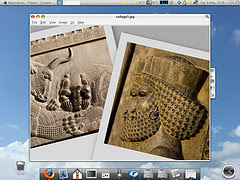
My laptop computer is more than 4 years old. I have never liked it that much, though I have been using it days and nights, in highs and lows.
I assume there is no need to say it is running Windows XP, or is it?
Not anymore! Ubuntu Linux is the new operating system on this laptop and I have started to see it in the new light. It is an old piece of hardware by today's standards. Pentium 4 1.8, 512 Mb memory and an integrated video chip are not exactly what you call a good platform to have these days.
However, this old buddy received that reviving dose of adrenaline by hosting Ubuntu Linux. Now it works smoothly and pleasantly. My desktop looks just pleasant and above all, I experience the stability like never before.
May 3, 2007
Avant Window Navigator (a dock-like bar)

Avant Window Navigator (Awn) is a dock-like bar which hosts shortcut links and open windows and applications. Therefor you may consider replacing your windolist applet in gnome panel with this one. It is also almost like the other windowlist screenlet that I talked about earlier.
It has good looking visual effects, you can set background patterns or jusr use its default semi transparent glassy appearance.
Long story short, go to synaptinc, then:
settings > repositories > third-party software
and add:
deb http://download.tuxfamily.org/syzygy42/ feisty avant-window-navigator
then again in synaptic, click on reload button.
Now search for:
avant-window-navigator-svn
and have it installed. Then in terminal type:
avant-window-navigator &
and start having fun. If you like it, add it to your startup programs in sessions.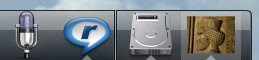
You should be aware of the fact that avant window navigator is not free of bugs. For instance, sometimes the background does not stay on top and you have to close the application and restart it to make it right. It also gets tricky sometimes, when you want to add a new application. The usual way to add new application is to drag and drop it on the bar.
But the good news is that once it is up and running, it runs (almost) flawlessly.
My personal advice is to use windowlist screenlet if you want something more stable. Though you won't have the integration of quick links and open windows under one roof. But if you are looking for something truly amazing, go for Avant window navigator.
May 2, 2007
Windowlist screenlet, a nice alternative to Windowlist applet
I have been searching for a nice and useful windowlist/dock for gnome desktop environment in Ubuntu Linux.
I recently started using windowlist screenlet. It works fine, looks nice and makes it possible to get rid of the panel in lower part of my desktop. The main reason for me to have that panel was for hosting the window list applet, pretty much like taskbar in windows.
If you have already installed screenlets, just add windowlist screenlet. There aren't much settings to play with. Just place it on your desktop and enjoy it.
Arrangement of buttons on the titlebar

For making Ubuntu Linux look like OS X, one of the most important things is to have titlebar buttons left aligned instead of their default location on the right side.
It can be done easily and regardless of the theme in use.
Metacity is a compositing window manager used by default in the GNOME desktop environment. We can change metacity's setting through "configuration editor".
In configuration editor, go to:
apps>metacity>general
and you will see button_layout. The default value is:
menu:maximize,minimize,close
you need to change it to:
close,minimize,maximize:menu
and you will see the results instantly.
May 1, 2007
conky, a light-weight system monitor

You might have seen some screenshots from desktops with a full scale system monitor running on them. They usually have some CPU load monitor, memory usage, running task list ...
One good example of such an application is "conky". conky is a light-wight system monitor.
As usual you can either install it using mighty "synaptic" or use command line in terminal.
In termminal type:
sudo apt-get install conky
then in terminal type:
conky &
You will get the list of options and detailed explanations by typing:
man conky
April 29, 2007
Gadgets? Widgets? No! Screenlets.
[Update: also for Ubuntu 7.10 Gutsy Gibbon] Having these nice looking and even useful pieces of mini-applications on desktop have become a trend in modern operating systems. Apple has nicely implemented the idea in OS X. Vista have them and even windows XP users can enjoy playing with them if they install Konfabulator (yahoo) or google desktop. Therefor I don't see why we, Linux users, cannot enjoy this eye candies. The matter of fact is that: we can.
Having these nice looking and even useful pieces of mini-applications on desktop have become a trend in modern operating systems. Apple has nicely implemented the idea in OS X. Vista have them and even windows XP users can enjoy playing with them if they install Konfabulator (yahoo) or google desktop. Therefor I don't see why we, Linux users, cannot enjoy this eye candies. The matter of fact is that: we can.
Long story short:
1. In Synaptic:
Settings > Repositories: in thisrd party software tab, add this:
(for Ubuntu 7.10 Gutsy Gibbon users):
deb http://hendrik.kaju.pri.ee/ubuntu gutsy screenlets
(for Ubuntu 7.04 Feisty Fawn users):
deb http://hendrik.kaju.pri.ee/ubuntu feisty screenlets
2. In Synaptic, click on reload button.
3. In Synaptic, install "screenlets"
4. In terminal, type:
screenletsd start
[update: Screenletsd isn't used for starting screenlets anymore. Please use the new 'screenlets-manager' or start each Screenlet individually from now on]
5. In your file browser go to:
/usr/local/share/screenlets
6. You will see lots of folders that most of them contain screenlets. You may run a acreenlet by running the file with .py extension.
7. Screenlet will start. You may play with them as you like and arrange them on the desktop.
8. If you want to have them every time you boot up, add this line in to startup programs in sessions (which you can fine in Control Centre):
screenletsd start
You dont need to add each screenlet individually next time.
For more inormation visit:
http://www.compiz.org/Desktop_Screenlets
If you have any problem get some screenlets running, visit the post about this problem.
April 27, 2007
Using mouse scroll to change sound volume
April 26, 2007
A nice desktop analogue clock

There is a nice looking analogue desktop clock, but again, it is not pre-installed in Ubuntu Linux. This time instead of using Synaptic we opt for command line in terminal. Synaptic is no different from this command. It is just a graphic shell.
In terminal type:
sudo apt-get install cairo-clock
When it is installed, you may add it to startup programs in sessions or run it whenever you want from terminal. In terminal type:
cairo-clock &
"&" tells Linux that even if you close terminal, cairo-clock will continue running.
April 25, 2007
Excel alternatives in Linux

There is a fairly good alternative to MS-Excel and that is Openoffice Spreadsheet. But it is not without incompatibilities and glitches.
One example of incompatibility I found was datedif() function. It is missing in Opneoffice Spreadsheet but present in the other spreadsheet application available for Linux, gnumeric. It is a native application of gnome (the default desktop environment of Ubuntu) thus it runs faster and as far as I know it is more compatible with Excel.
Open Synaptic and look for gnumeric. Install it and enjoy it.
Where is compiz manager?

You have installed Ubuntu 7.04 and you have activated "desktop effects" and now you have drop shadows under windows and menus and a rotating desktop cube. After a couple of hours you will start looking for somewhere to fine tune compiz. Compiz is what makes all these desktop effects possible.
In fact, there is a compiz manager. It is just not installed but no worries. Start synaptic, find and install:
gnome-compiz-manager
Now in terminal type:
gnome-compiz-preferences
and the setting manager for compiz fires up.
But you don't need to type this command every time. There is tiny application that reside in the panel and from where you can fire compiz manager in no time.
This application is called: compiz-tray-icon.
It is better to have it among startup applications so whenever Ubuntu starts up this application will be up and running. To do this, go to control centre, click on sessions and add
compiz-tray-icon
to "startup programs" tab.
Up time

Have you ever asked yourself how long your computer has been up and running?
In Linux, it is quite easy to know "up time".
In terminal type:
uptime
Here is an output example of this command:
02:44:01 up 1:23, 2 users, load average: 0.73, 1.60, 1.32
The first part shows current time, then "up time" in hh:mm format, then number of users conected to your computer, then system load averages for the past 1, 5, and 15 minutes.
Don't panic if you see more than one users are connected to your computer. If it is 2, one is your current session and the other is the terminal that you are using for "uptime" command.
If it shows more than 2 users, you may panic now!
Ok! Enough panicking!
In terminal type:
w
This is to see details of users reported by uptime command.
April 24, 2007
Increasing mouse scroll speed in firefox

If you are using firefox in Ubuntu Linux, you might have wondered how you can change mouse scroll speed.
To do that, you should roll up your sleeves and go to the hidden firefox settings. In address bar type:
about:config
You will see a textbox and a long list of options and settings. In the "filter" textbox type:
mousewheel.withnokey.sysnumlines
Change the default value to "false". Then type:
mousewheel.withnokey.numlines
The default value is "1". Increase this number to have faster scroll speed in firefox. I personally prefer "6".
You don't even need to restart firefox to see the changes. They take effect on the fly.


