
As you know, Nautilus is the default file manager in Gnome. It is the application you open your drives and folders in. Nautilus has some very useful features that are not installed by default.
For instance, what would you do if you wanted to do something with a file and you were required to have administrator privilege? Or, How would you resize a picture from within Nautilus without having to open the picture with another application? Have you ever wished to have a way to open Terminal and be in the location/path that you are in Nautilus at that moment? These are all possible by installing 3 features for Nautilus.
These are all possible by installing 3 features for Nautilus.
As usual, open Synaptic and install these three:
nautilus-gksu nautilus-image-converter nautilus-open-terminal
The first one make it possible to handle files and folders as administrator/root.
The second one is for resizing pictures from within Nautilus by right clicking on the picture(s) and choosing resize (even rotate) from the menu. You can even resize loads of picture at once. Just select them all and right click and resize.
The third one opens Terminal when you right click on any empty place in your nautilus when you are viewing contents of a folder.
May 30, 2007
Do more with Nautilus!
May 24, 2007
Firefox controls are ugly!
For some reasons, web controls are rather ugly in Firefox when it runs under Linux. (as a reminder, I am talking about running Firefox under Ubuntu Linux and Gnome)
It is particularly the case with radio buttons. Here are comparison screenshots of what it looks like and what it will look after you follow and implement the following instructions:
 Fortunately, I found a solution in ubuntuforums.org to fix this problem.
Fortunately, I found a solution in ubuntuforums.org to fix this problem.
First close Firefox if it is running. Then open terminal and run this commands, one by one.
wget http://users.tkk.fi/~otsaloma/art/firefox-form-widgets.tar.gz
tar -xvzf firefox-form-widgets.tar.gz
sudo cp /usr/lib/mozilla-firefox/res/forms.css /usr/lib/mozilla-firefox/res/forms.css.bak
cat firefox-form-widgets/res/forms-extra.css | sudo tee --append /usr/lib/mozilla-firefox/res/forms.css > /dev/null
sudo cp -r firefox-form-widgets/res/form-widgets /usr/lib/mozilla-firefox/res
rm -rf firefox-form-widgets
Now start Firefox again and start enjoying nice looking controls. Life is beautiful once more!
Systemstatus screenlet (widget)

Systemstatus, as its name implies, shows system status in time intervals. It is essentially a screenlet (widget, gadget, desklet) and can show a range of system informations about your system. Most of these informations are those found by "top" command. However it is nice to have them sticked to desktop all the time. System temperature is particularly useful and nice.
As with other screenlets, you may change the properties as you like. If you have started screenlet in your session, you can expect to have this one started every time you start your system.
For more information on installing screenlets and have them up and running read this post.
If this particular screenlet does not start, reading my previous post might help.
A screenshot of a desktop with systemstatus screenlet (with compiz).
May 17, 2007
Why my screenlet does not start?
 If you have installed and used screenlets (or widgets of Linux world), you have noticed that some screenlets do not start right away when you click on them. The solution is easy. Right click on the screenlet file with .py extension. In permissions tab of properties, make sure Execute box is checked. This allows the file to be executed as a program.
If you have installed and used screenlets (or widgets of Linux world), you have noticed that some screenlets do not start right away when you click on them. The solution is easy. Right click on the screenlet file with .py extension. In permissions tab of properties, make sure Execute box is checked. This allows the file to be executed as a program.
May 14, 2007
Dashboard in Ubuntu Linux with Compiz or widget layer (using screenlets)

This is probably one of the most interesting features of compiz (or beryl) when it comes to making Linux look like Mac OS X. In Mac world, it is called dashboard. The basic idea is to have some hidden widgets (or screenlets in Linux world) and bring them into focus in front of all other windows, and desktop of course, by hitting a key.
When you install Ubuntu Linux Feisty Fawn (7.04) the default composite manager would be compiz. The bad news is that handling widgets is implemented in beryl (the other composite manager). The good news is that since compiz and beryl are merging, this feature is now available in compiz. It is just not installed by default. Most of the unique beryl features or plugins are now ported to compiz and you have to install them yourself through synaptic. To do that, go to synaptic, find and install:
compiz-extra
Now you have to activate your new plugins in compiz.
Open Configuration Editor and go to:
/apps > compiz > general > allscreens > options
You need to add widget to active_plugins. Now, you need to have some widgets/screenlets installed. If you have followed one of my previous posts about installing screenlets, chances are you have a handful of them on your desktop by now. Right click on one of them, hit properties and check Treat as Widget.
Now, you need to have some widgets/screenlets installed. If you have followed one of my previous posts about installing screenlets, chances are you have a handful of them on your desktop by now. Right click on one of them, hit properties and check Treat as Widget.
Since compiz is not bug free you might see some unusual activities! Stay calm, and from your compiz tray icon (where is my compiz manager?), deactivate and reactivate GL Desktop.
Now if you hit F9, you should see dashboard like effect.
Enjoy!
May 12, 2007
Design your own metacity theme for gnome

Have you ever wondered how you can design your own theme in gnome? I have recently found a very good and understandable source of information for this. Here is the link:
Designing Metacity Themes
Have fun!
May 8, 2007
Stop your Firefox window being resized by websites

There are some nasty websites out there that resize your Firefox (or browser) window as you visit them. It is annoying and irritating.
Is there a cure for this? Yes! We can pray that they stop doing this. In the meantime we can tell our Firefox not to obey this request from websites.
In Firefox, go to Preferences then click on Content tab. Find "Enable Javaascript". It should be checked by default. There is an "Advanced..." button on the right. Go there, and disable "Move or resize existing windows".
That, does the trick. Problem solved!
Making PDF files from documents

There isn't anything easier than making a pdf (adobe acrobat pdf compatible) file from your word document. As you know the alternative to Microsoft Office in Linux is Openoffice. Openoffice Writer is the counterpart of Microsoft Word. The current version of Openoffice which is pre-installed in Ubuntu Linux is Openoffice 2.2.
Back to our story, in order to save your document as pdf, open you document with Writer.
From File menu, select "Export as pdf". When you assign a name to your file and hit Save button, a PDF Options windows comes up that you can change many options.
When finished, you have a nice pdf file. That easy!
May 7, 2007
Accessing NTFS drives in Ubuntu Linux (Feisty Fawn)

Having a dual boot system (Ubuntu Linux Feisty Fawn 7.04 and Windows XP), it is essential for me to have full access to my NTFS partitions. By full access I mean read and write access. I should be able to read files, write new files, edit existing files and delete files and folders.
It has always been a bit on the tricky side to enable all these possibilities in Linux but not anymore.
By installing "NTFS Configuration Tool" it is a matter of few click before you have all your NTFS drives on the table. From Application menu, run Add/Remove.
From Application menu, run Add/Remove. Then in top right corner list, select "Show All Available Applications".
Then in top right corner list, select "Show All Available Applications". In the search box type: ntfs and select and install NTFS Configuration Tool.
In the search box type: ntfs and select and install NTFS Configuration Tool. Now run it and there we go!
Now run it and there we go!
May 6, 2007
Best laptop computer ever
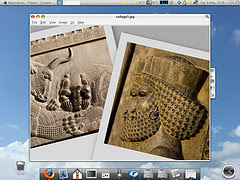
My laptop computer is more than 4 years old. I have never liked it that much, though I have been using it days and nights, in highs and lows.
I assume there is no need to say it is running Windows XP, or is it?
Not anymore! Ubuntu Linux is the new operating system on this laptop and I have started to see it in the new light. It is an old piece of hardware by today's standards. Pentium 4 1.8, 512 Mb memory and an integrated video chip are not exactly what you call a good platform to have these days.
However, this old buddy received that reviving dose of adrenaline by hosting Ubuntu Linux. Now it works smoothly and pleasantly. My desktop looks just pleasant and above all, I experience the stability like never before.
May 3, 2007
Avant Window Navigator (a dock-like bar)

Avant Window Navigator (Awn) is a dock-like bar which hosts shortcut links and open windows and applications. Therefor you may consider replacing your windolist applet in gnome panel with this one. It is also almost like the other windowlist screenlet that I talked about earlier.
It has good looking visual effects, you can set background patterns or jusr use its default semi transparent glassy appearance.
Long story short, go to synaptinc, then:
settings > repositories > third-party software
and add:
deb http://download.tuxfamily.org/syzygy42/ feisty avant-window-navigator
then again in synaptic, click on reload button.
Now search for:
avant-window-navigator-svn
and have it installed. Then in terminal type:
avant-window-navigator &
and start having fun. If you like it, add it to your startup programs in sessions.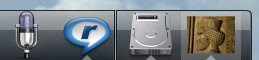
You should be aware of the fact that avant window navigator is not free of bugs. For instance, sometimes the background does not stay on top and you have to close the application and restart it to make it right. It also gets tricky sometimes, when you want to add a new application. The usual way to add new application is to drag and drop it on the bar.
But the good news is that once it is up and running, it runs (almost) flawlessly.
My personal advice is to use windowlist screenlet if you want something more stable. Though you won't have the integration of quick links and open windows under one roof. But if you are looking for something truly amazing, go for Avant window navigator.
May 2, 2007
Windowlist screenlet, a nice alternative to Windowlist applet
I have been searching for a nice and useful windowlist/dock for gnome desktop environment in Ubuntu Linux.
I recently started using windowlist screenlet. It works fine, looks nice and makes it possible to get rid of the panel in lower part of my desktop. The main reason for me to have that panel was for hosting the window list applet, pretty much like taskbar in windows.
If you have already installed screenlets, just add windowlist screenlet. There aren't much settings to play with. Just place it on your desktop and enjoy it.
Arrangement of buttons on the titlebar

For making Ubuntu Linux look like OS X, one of the most important things is to have titlebar buttons left aligned instead of their default location on the right side.
It can be done easily and regardless of the theme in use.
Metacity is a compositing window manager used by default in the GNOME desktop environment. We can change metacity's setting through "configuration editor".
In configuration editor, go to:
apps>metacity>general
and you will see button_layout. The default value is:
menu:maximize,minimize,close
you need to change it to:
close,minimize,maximize:menu
and you will see the results instantly.
May 1, 2007
conky, a light-weight system monitor

You might have seen some screenshots from desktops with a full scale system monitor running on them. They usually have some CPU load monitor, memory usage, running task list ...
One good example of such an application is "conky". conky is a light-wight system monitor.
As usual you can either install it using mighty "synaptic" or use command line in terminal.
In termminal type:
sudo apt-get install conky
then in terminal type:
conky &
You will get the list of options and detailed explanations by typing:
man conky